Examson - Online Learning and Examination System
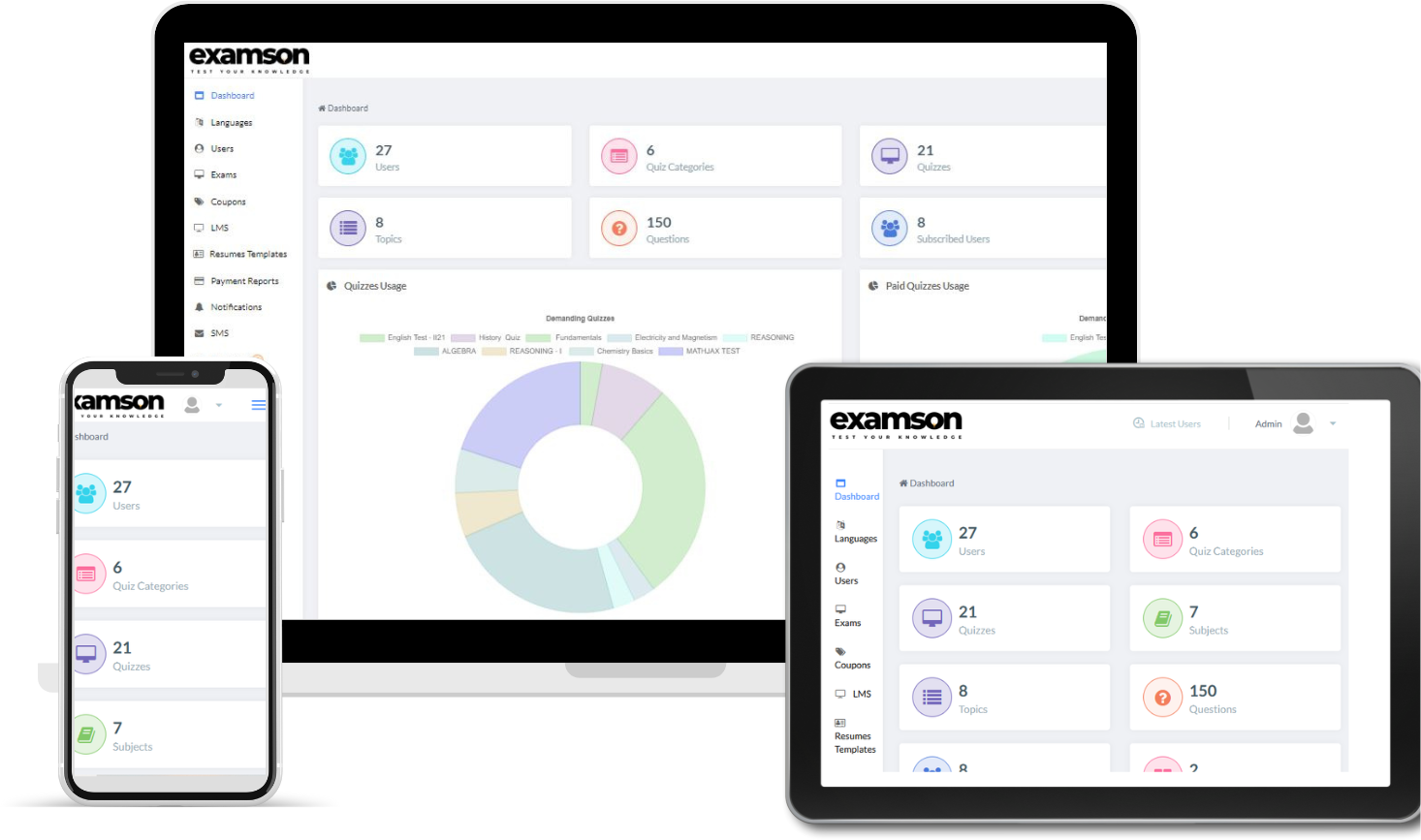
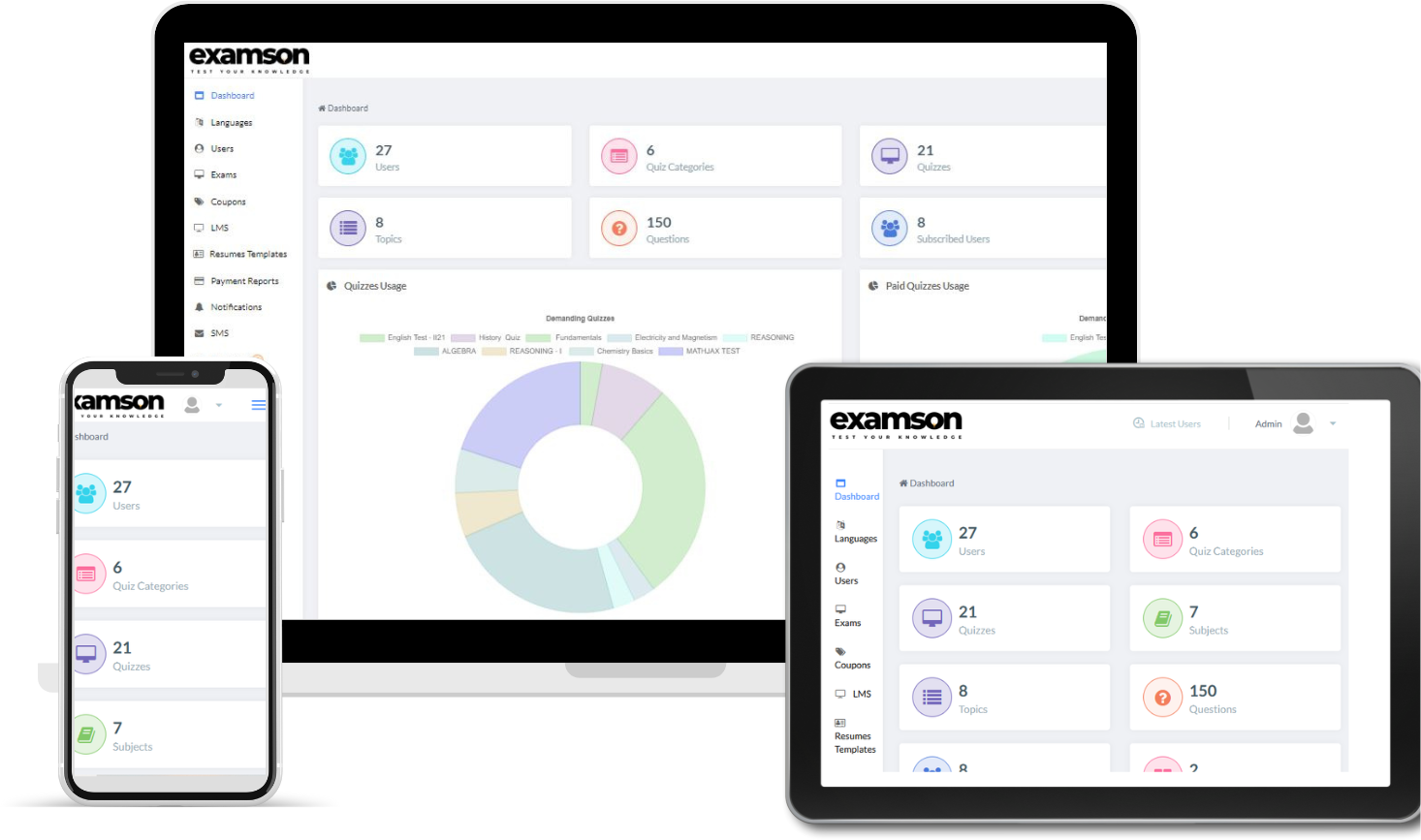

The Examson registration process can vary depending on the specific follow a similar general registration process for users, especially students who need to access courses. Here is a typical Examson registration process:
The Examson registration process can vary depending on the specific follow a similar general registration process for users, especially students who need to access courses. Here is a typical Examson registration process:


Click on Practice Exams
1. Go to Examson website and login.
2. Find the "Start Exams" button on the webpage. This is usually on the dashboard or exam page.
3. Click the "Start Exams" button using your mouse or touchscreen.


1. Read the question carefully Understand what is being asked.
2. Review the answer choices: Look at the available options for the question.
3. Select the correct answer
3. Click on the "Next" button
1. Complete the Exam Make sure you've answered all the questions and clicked the "Submit" or "Finish" button, if applicable.
2. Wait for Processing: Some platforms may take a moment to calculate your score or display the results.
3. Go to the Dashboard
3. Check for Results
